Getting Started with Pinterest Ads for Your Ecommerce Business

If you're an ecommerce business owner looking to expand your marketing efforts, Pinterest Ads are a valuable addition to your marketing strategy. Pinterest is a visual discovery platform with over 450 million active users, making it a prime location for any business to showcase their products and reach potential customers.
“Our Pinterest ads management has allowed clients to increase revenue and ROAS by around 20%, while also allowing them to increase budgets more sustainably. One of our clients has spent just over $100k in the past 30 days on Pinterest, generating $664k in revenue! Another has spent just shy of $9k in the past 30 days and has already generated close to $50k in revenue. The average ROAS usually hovers between 5x and 7x for all of our current clients advertising on the platform.” Juan, Senior Growth Marketing Manager @ Shoelace
The really great thing about Pinterest is that you can capture users when they are in an intent/planning stage, as Pinners tend to look towards Pinterest for inspiration, so it's a great place for advertisers in the apparel, furniture, and beauty (among others) to be in!
We briefly discussed Pinterest ads in our previous blog article but in this guide, we will walk you through the process of setting up a Pinterest Ads campaign for your ecommerce business, while also sharing tips on how to create compelling ads and measure their performance. So, let's get started!
Pinterest Ads offers several ad formats to choose from, each with its own unique features and benefits. Here's a quick overview of the four main ad formats:

Promoted Pins are regular Pins that you pay to promote to a targeted audience. They appear in users' home feeds, search results, and category feeds, making them a great way to reach a wider audience.

Promoted Carousel Pins allow you to showcase up to five images or videos within a single Pin. Users can swipe through the carousel to view all of the content, making this format ideal for showcasing multiple products or features.

Promoted Video Pins allow you to feature a video in your ad. These ads autoplay when a user scrolls past them and can be up to 15 seconds long, making them a great way to capture users' attention and showcase your product in action.

Pinterest's Shopping Pins enable businesses to convert their product catalogs into Pins that reach potential customers and drive sales. These Pins display product details and can be tagged with clickable dots to showcase specific products.
Each ad format has its own specifications and requirements, so be sure to familiarize yourself with them before creating your ads. Consider which format would work best for your product and audience, and don't be afraid to test out different formats to see what works best for your business.
Pinterest Ads offers a variety of targeting options to help you reach the right audience for your business. Here are the main targeting options available:
When creating your Pinterest Ads campaign, consider which targeting options would be most relevant to your business and audience. You can also combine different targeting options to create a more targeted and effective campaign.
.png)
The pricing of Pinterest ads is not fixed due to the auction system in place (similar to other advertising platforms). Advertisers specify their maximum bid for a particular campaign objective, such as driving engagement, click-throughs, or conversions. The actual rate for an ad will depend on various factors, such as the targeted keywords, categories, ad types, etc.
For instance, the cost per thousand impressions (CPM) may range from $2 to $5, while cost per click (CPC) can be approximately $1.50, as we’ve seen with our own results and also shown via Statista. These ranges are broad and subject to fluctuations based on Pinterest's underlying pricing framework as well as the change of the seasons. Depending on the time of year or even the upcoming holidays, pricing of advertising will fluctuate.
Setting up your Pinterest ads can be as easy as a few clicks with their new quick set up method. However this option doesn’t allow precise control over your targeting options, so we’ll review both set up methods and you can decide which works best for you.
Select “Ads” and then “Create Campaign”. Once on the Create Campaign page, click on “Switch to 3-step ad creation”.

Once here, select a previously created pin for your ad, enter the Destination URL, set the budget and you are done! Hit “Promote” to publish your ad and begin advertising on Pinterest. It’s that easy!
.png)
Don’t be intimidated by all the options in this method. If you want more control over your ads and who they are targeting, this is the option for you.
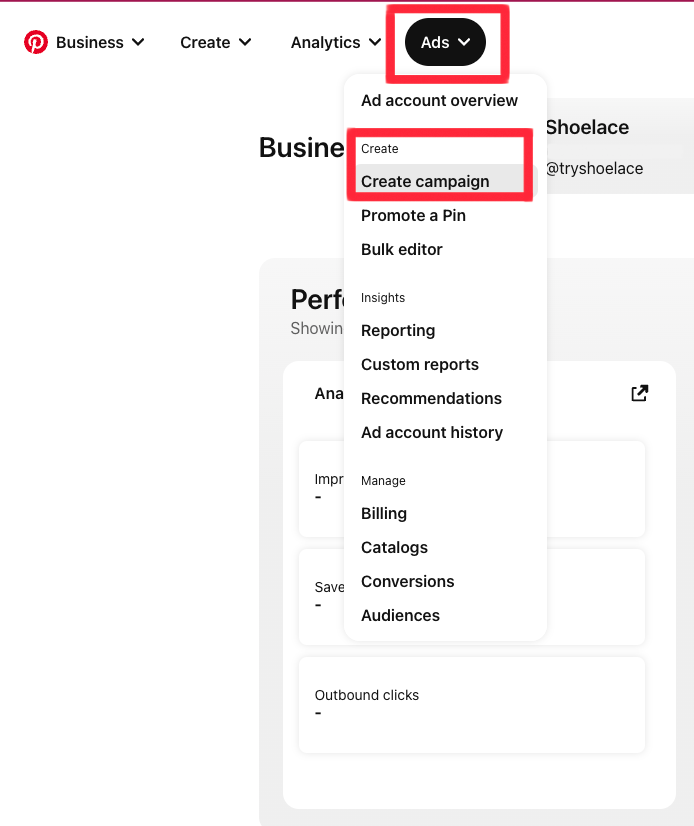
Navigate over to the Pinterest Ads webpage. Click on “Ads” from the top menu and select “Create Campaign".
You will need a Pinterest Business account to start advertising, and will have to supply credit card information in order to start running your ads.

Select your campaign objective. Brand Awareness & Video views are for building awareness for your product or brand. Consideration should be used when you want to get more people to get to know your products and services, and can work well with informative ads. The Conversions and Catalog Sales options are for getting and tracking sales. Keep in mind, in order to use any of the Conversion options you will need to set up Pinterest Tracking, which can easily be done by connecting your Google Tag Manager to your Pinterest account. This is the easiest way to connect your website with Pinterest, however they offer many other integrations as well!

Another great way to help ensure your data is being counted properly is to set up Pinterest API. This will allow for greater visibility between Pinterest and your website, which will make it easier to track the sales coming from Pinterest.
Keep in mind that depending on which objective you select, you may have different options in the next few steps so be sure to read each section carefully.


Set your campaign name and budget.

Name and create your ad group.

“Reconnect with users” is Pinterest's Retargeting option, where you can target Pinterest users who have interacted with your brand, match a curated list (like an email list) or have visited your website.
“Find new customers” will target Pinterest users who have not interacted with your brand, but match similar interests, ages, or other demographics of your choosing.
If you wish to select “Choose your own”, you can actually create a combination campaign that targets both Prospective customers and Repeat Purchasers. Always test to see what works best for your specific brand's needs.

Narrow down your target audience using the demographic options. You can select specific age groups, gender, location, and even target specific devices as well.

Select where you would like your ads to show up in Pinterest feeds. Selecting “All” is recommended so that your ads show up in as many places as possible. That being said, if your budgets are slim, you may only want to target “Search” as users looking for specific products have higher intent.

Choose your Optimization, Delivery & Bidding. This is how often customers will see your ads. You can choose between Weekly and Monthly. Leaving this setting as “Optional” will allow for Pinterest to decide how and when to show your ad, but you can still set a monthly cap.


Create your ad. You can select a pin that you already have in your library to use for your ads, or you can create a whole new pin to promote. Once done, hit publish.

Review your setting, and if you’re happy with everything. Click “Publish” at the bottom of the page. Hooray! You’ve just set up a Pinterest ad.

Measuring the success of your Pinterest Ads is crucial to understanding the impact of your advertising efforts and making informed decisions about future campaigns. You can see all of the standard metrics from their dashboard, but it’s a combination of reviewing all the metrics that really make up how you should be optimizing your campaigns. We recommend businesses track a few different ecommerce KPIs that are important, and for Pinterest ads we suggest paying attention to the following:
First off, Click-through rate (CTR), which refers to the percentage of users who clicked on your ad after seeing it. A high CTR indicates that your ad is resonating with your target audience and being redirected to the appropriate landing page. Consider creating landing pages for specific Pinterest ads that will allow you to better track your campaign data.
In conjunction with CTR, Conversions are an important factor to your ads. Conversions refer to the number of users who took a specific action after clicking on your ad, such as making a purchase or filling out a contact form. Tracking conversions can give you a sense of how effective your ads are at driving desired actions. When looking at Conversion at CTR together, you can better understand if your audience is properly being directed towards the web pages that they are interested in and intended to see.
Cost per click and Cost per Conversion. These refer to the amount of money you're paying for each click on your ad and the amount of money you are paying per customer that purchases from your site respectively. Tracking each of these metrics can help you understand how much you're spending to drive traffic to your website. Typically Costs per Conversions are fairly low on Pinterest, hence why so many marketers use this platform for their clients and businesses alike.
By tracking these metrics and using them to analyze your campaign performance, you can identify areas for improvement and optimize your ads for better results. Use this data to make informed decisions about future campaigns and refine your advertising strategy over time.
Using data to better optimize your Pinterest ads is just the start of how you can improve the quality and conversion rate of your ads. Pinterest is a platform built for showcasing your product photography and lifestyle shots, so it’s important to put the best your brand has to offer on the platform because that’s what is expected from users navigating the platform.
By following these tips, you can optimize your Pinterest Ads for better performance and results. Use data-driven insights to refine your strategy over time and continue to improve your advertising efforts.
Pinterest Ads can be a valuable tool for ecommerce businesses looking to reach new audiences and drive sales. By following the steps outlined in this guide, you can create effective Pinterest Ads that resonate with your target audience and generate positive results.
Remember to start by setting clear business goals and defining your target audience. Use Pinterest's targeting options to reach the right users and create ads that showcase your products in an appealing way. Monitor your campaign performance and adjust your strategy as needed to maximize your return on investment.
By taking the time to create effective Pinterest Ads, you can drive traffic to your ecommerce site and increase sales, helping your business grow and thrive in the competitive ecommerce landscape. And if you still have questions regarding pinterest ads, our expert team of Growth Partners can help you to achieve your goals! Get in touch with us today to learn more about how we can boost your sales using Pinterest ads.
We’re looking to partner with brands that understand that true growth takes time and a strong foundation. We’ll help you build that foundation, and use it to grow your business. You won’t always love what we have to say, but you’ll love the end results.
Connect with Shoelace 👋
